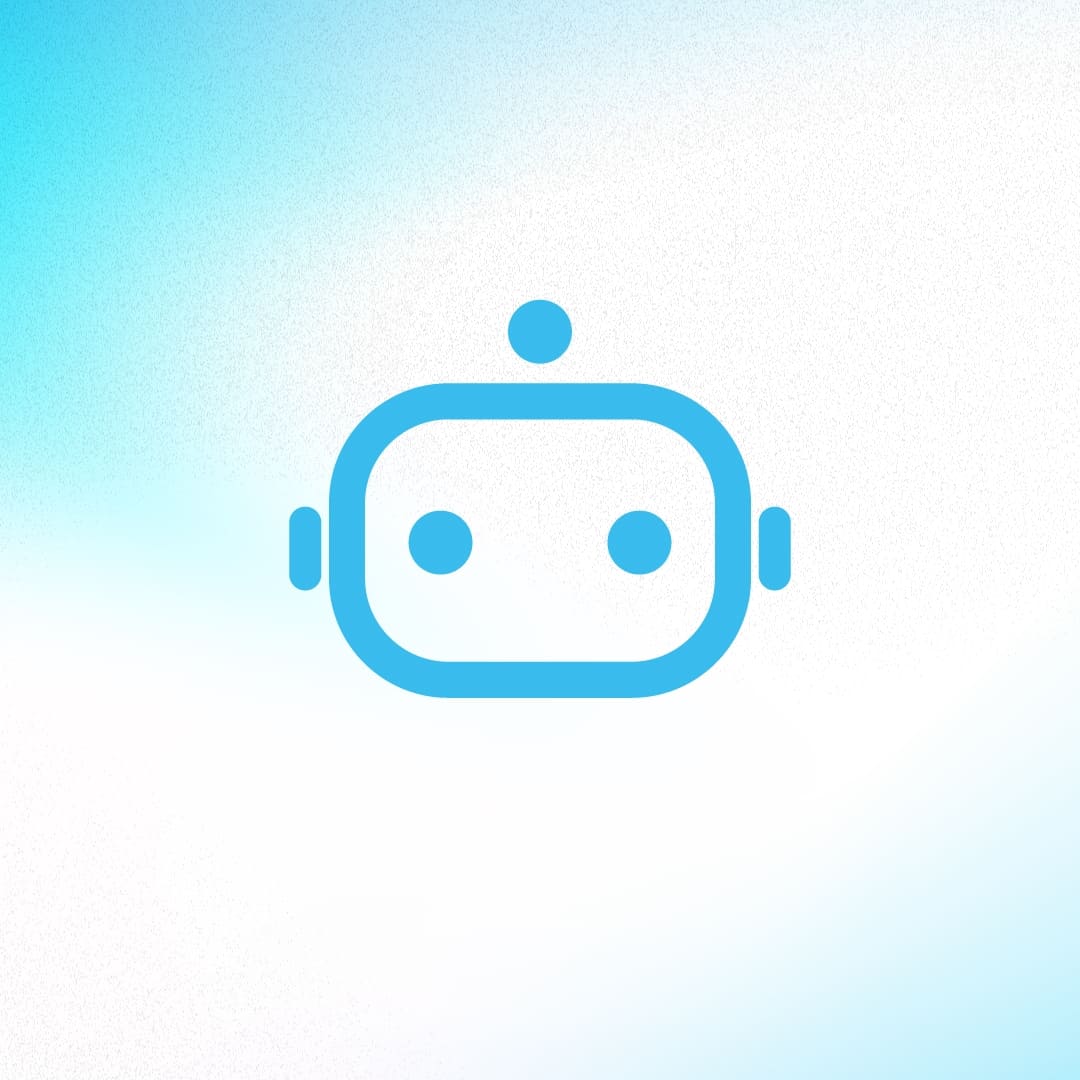
Admin BOTNOI GROUP
Jan 31, 2024
Now anyone can access the Botnoi Voice Synthesizer on Canva! With nine languages and over 100+ voices to choose from, anyone can easily convert text to voiceover and bring their professional presentations or creative videos to life with natural-sounding AI. No matter who you are and no matter your technical background, anyone can take advantage of this technology by following a few simple steps. Below we’ll show how you can start using the Botnoi Voice on Canva right away! It's as easy as one-two-three.
But before we get into how to use Botnoi Voice on Canva, let’s first learn about Botnoi Voice.
Botnoi Voice is a Text-to-Speech (TTS) technology that uses synthetic voices based on artificial intelligence (AI) to generate the sounds of various languages from the input text. This technology gives users the ability to generate reliable and natural speech at their fingertips, with high realism in numerous applications or media. No prior knowledge of generating synthetic sounds is required.
How to use Botnoi Voice on Canva
1. Go to Canva or access it via the app, then select the type of project you want to create. You are free to choose any option except "Docs".

2. The next step is to create or design your work.
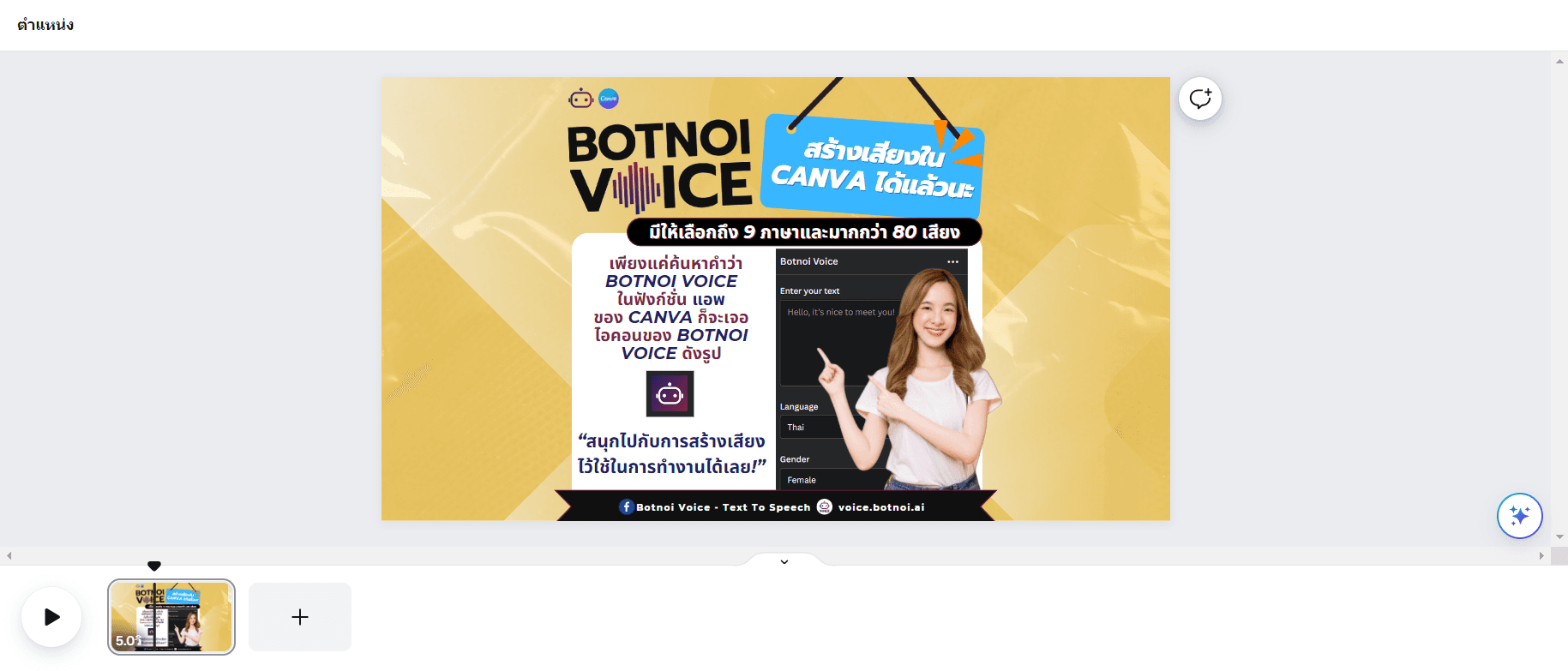
In the example above, we have chosen a video project. Once you are done adding all the design elements, all we need to do is add Botnoi Voice.
3. Find and log in to Botnoi Voice
First, locate and click “Apps” in the left sidebar menu. Type the keywords you are looking for in the search bar.

Type the keywords "Botnoi Voice" or "Botnoi" in the search bar, and the Botnoi Voice icon will appear as shown. Click it and then press Connect.

A small window will appear where you can log in to use Botnoi Voice. You can choose the login method that is most convenient for you.

If you have used Botnoi Voice before on our Voice.ai website, you can log in with your existing account.
4. Introduction to Botnoi Voice voice generation tool.
After successfully logging in and connecting your account, you will be redirected to the Botnoi Voice synthetic voice generation tool page. Ready to create something cool?

Before we start creating, let's first familiarize ourselves with the tools.
Enter your text : In the text box, enter the word or sentence you want Botnoi Voice Generate to generate.
Language : Choose from available languages : Thai, English, Chinese, Japanese, Indonesian, Vietnamese, Lao, Burmese and more.
Gender : The gender of the speaker, male or female.
Style : Choose the speaking style you want for your project, be it something casual like “storytelling” or something more serious like “news reading”.
Select Voice : There are over 100+ voices available for you to choose from. The play button allows you to listen to a sample before deciding if it's the right voice for you.
Next, let’s look at the bottom part of the tool’s sidebar.

Generate voiceover : Press this button once you entered the text to generate in the text box above and selected the desired language, gender and style. This will generate the voice that you can use in your design (1 character costs 1 point).
Purchase more points : If you need more points, you can add them here. When you click, you will see the steps to top up your points.

The process is very simple:
Click the "Copy Link" button and paste the link in a new tab of your browser. This will take you to the Voice.ai website and automatically log you into your account.
On the points purchase page, select the type of top-up you want and proceed to payment. In addition to the many packages you can choose from, there is also a custom points option where you decide how many points you want to buy. Take your pick!

After you’re done with the top-up process, go back to the Canva page and hit the refresh button. Your points will be automatically added.

5. Let's generate your Botnoi voice!
Now that you are familiar with the tools needed for your project, we can proceed with our video.

We have entered the following sentence in Thai: "Hi everyone. Did you know that Botnoi Bot is now available on Canva?" and then we selected the Thai language, female as gender, the "Storytelling" category and Ava's voice, the most popular voice in Botnoi Voice. After we're done with the selection, click the "Generate Voiceover" button.

The voice will be generated for you in no time, and it will then be available for editing directly under your design. And that’s a wrap!
There’s nothing to it, right? To recap: type the message you want in the text box, select language, gender, category and voice. Voilà! Instant AI voice to use with your Canvas project. Isn't it so convenient that you can use the generated voice directly in your project without having to download it as an audio file first? We'll let you in on a secret: after you’re creating clips with Botnoi voice on Canva, post them on your social media, add #botnoixcanva and let us know, and you might just win free points at Facebook: Botnoi Voice — Text To Speech too!
Follow us on Facebook and our website to get the latest information and updates about Botnoi Group and Botnoi. We also welcome you to join discussions and exchange opinions about AI technology in a fun way in our meta-community!
Text to Speech platform : voice.botnoi.ai
กลับ



