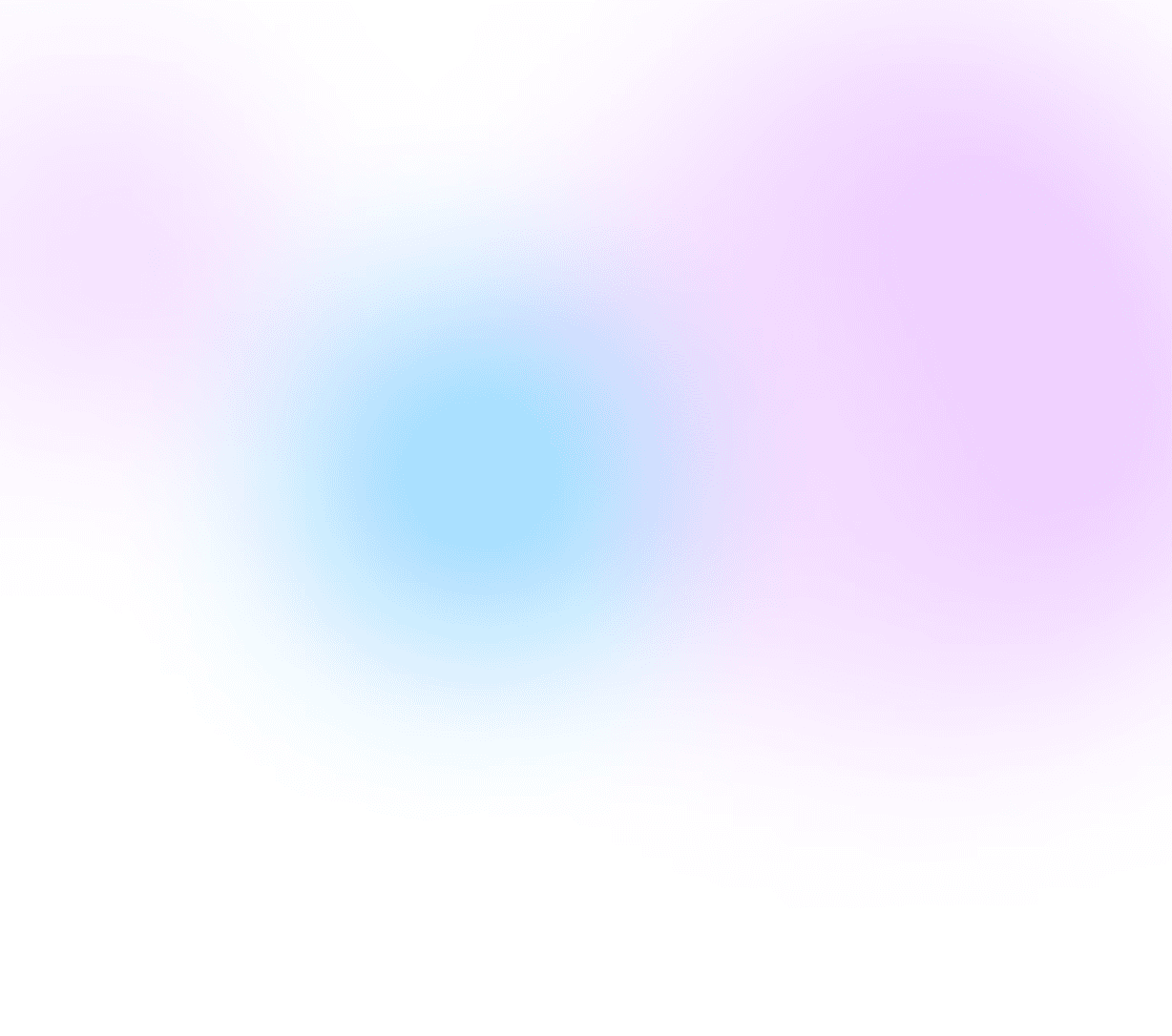
Support
How can we help you?
Support
Find the answers you need
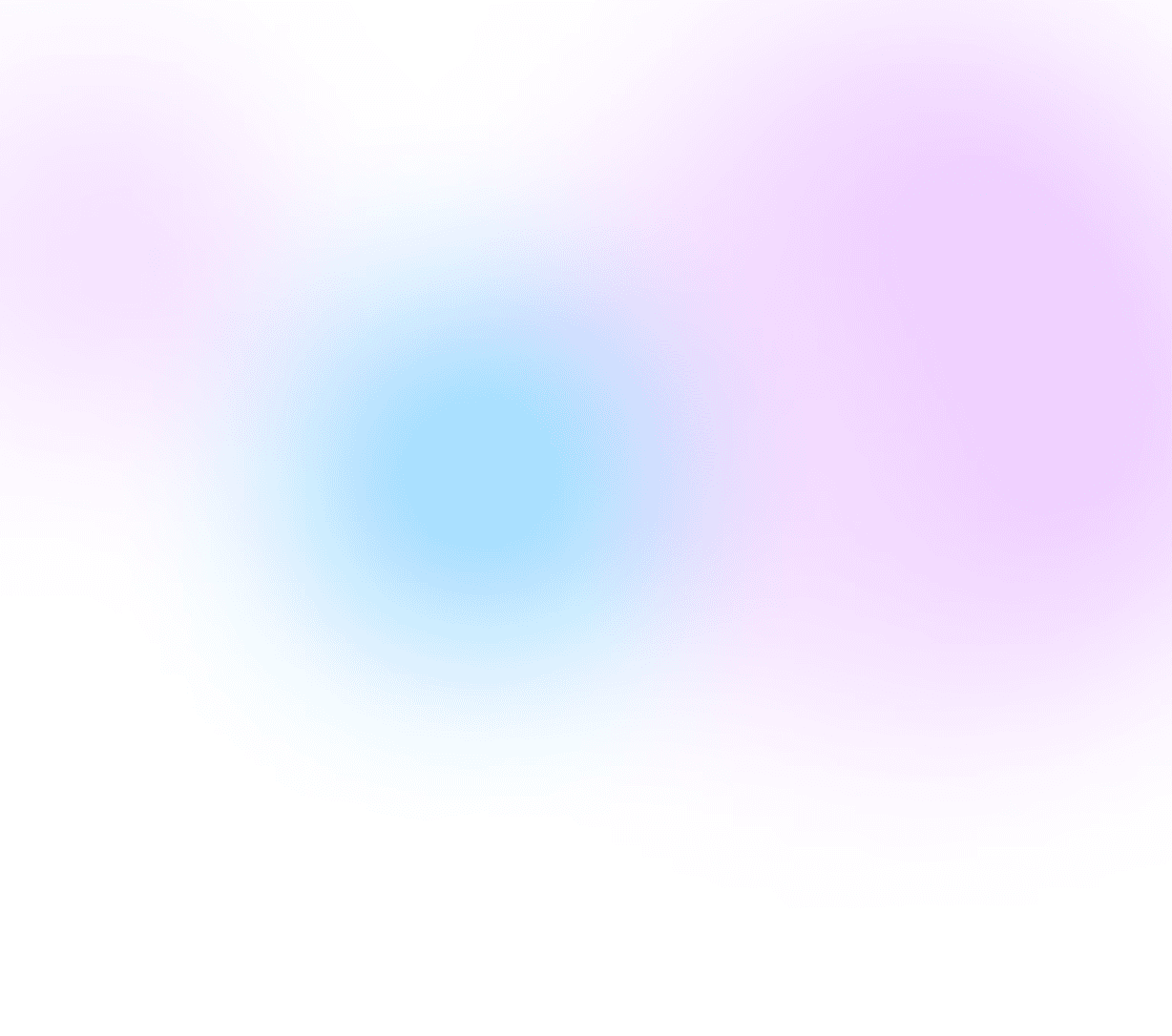
Support
How can we help you?
Find the answers you need
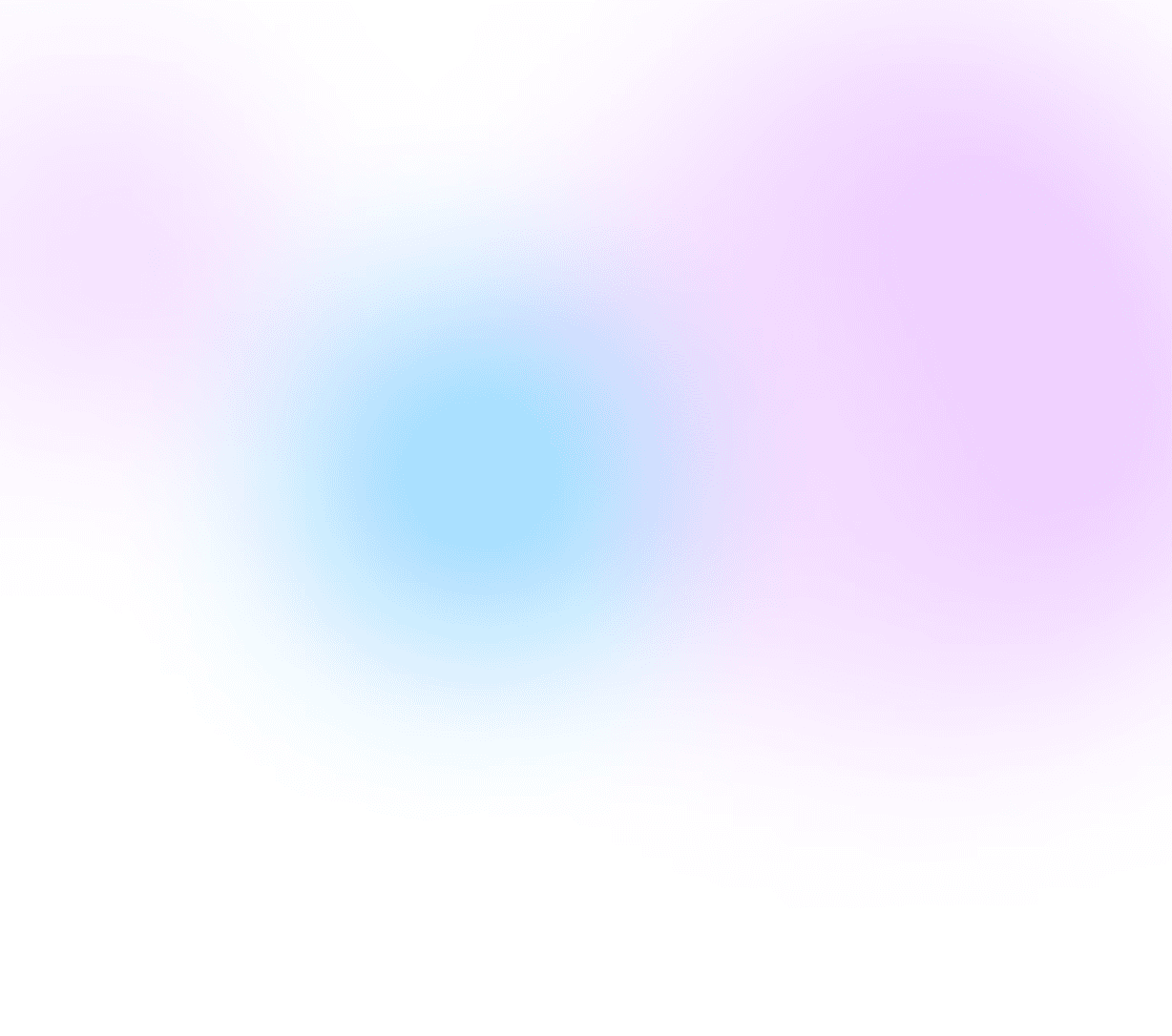
Support
How can we help you?
Support
Find the answers you need
How can I make the bot pause naturally between phrases?
If the bot reads phrases too closely together, you can adjust the timing as follows:
1. Use the spacebar to add extra spaces where you want pauses.
2. To set specific pause durations, use the clock icon in the voice creation section to set a "delay" as needed.
How to use the delay function:
1. Play the generated voice to hear the entire text.
2. Place the cursor where you want a pause, then click the clock icon.
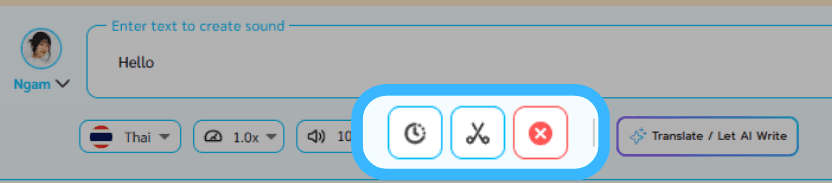
3. Select the desired pause duration in seconds (default is 0.5 seconds). Press the Create button to check the quality of voice.
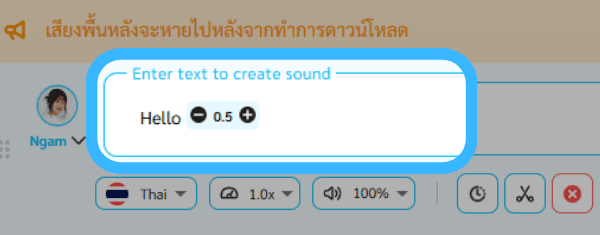
How can I remove ads?
Why am I unable to generate a voice (error message appears)?
What should I do if I see “System Queue Full” when generating a voice?
What should I do if the bot pronounces words incorrectly or mispronounces English words?
Why are some sentences missing when I download?
I made a payment, but why haven't I received my points?
How much is 1 point worth, and how is the payment deducted?
FAQ
How can I make the bot pause naturally between phrases?
If the bot reads phrases too closely together, you can adjust the timing as follows:
1. Use the spacebar to add extra spaces where you want pauses.
2. To set specific pause durations, use the clock icon in the voice creation section to set a "delay" as needed.
How to use the delay function:
1. Play the generated voice to hear the entire text.
2. Place the cursor where you want a pause, then click the clock icon.
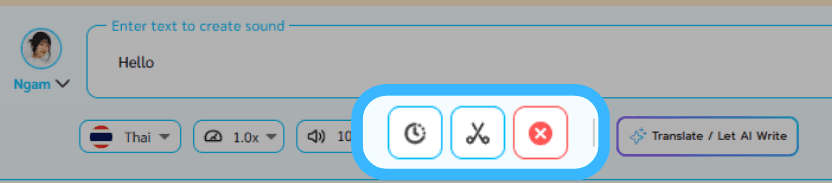
3. Select the desired pause duration in seconds (default is 0.5 seconds). Press the Create button to check the quality of voice.
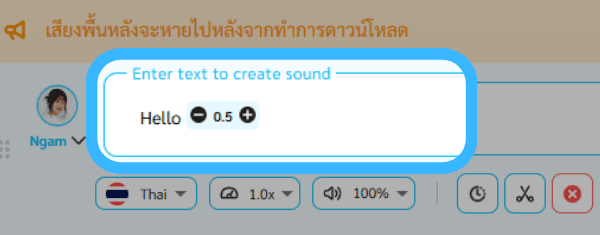
How can I remove ads?
Why am I unable to generate a voice (error message appears)?
What should I do if I see “System Queue Full” when generating a voice?
What should I do if the bot pronounces words incorrectly or mispronounces English words?
Why are some sentences missing when I download?
I made a payment, but why haven't I received my points?
How much is 1 point worth, and how is the payment deducted?
FAQ
How can I make the bot pause naturally between phrases?
If the bot reads phrases too closely together, you can adjust the timing as follows:
1. Use the spacebar to add extra spaces where you want pauses.
2. To set specific pause durations, use the clock icon in the voice creation section to set a "delay" as needed.
How to use the delay function:
1. Play the generated voice to hear the entire text.
2. Place the cursor where you want a pause, then click the clock icon.
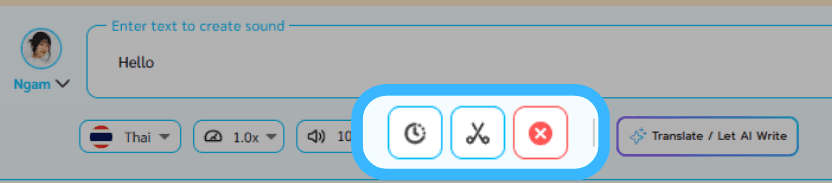
3. Select the desired pause duration in seconds (default is 0.5 seconds). Press the Create button to check the quality of voice.
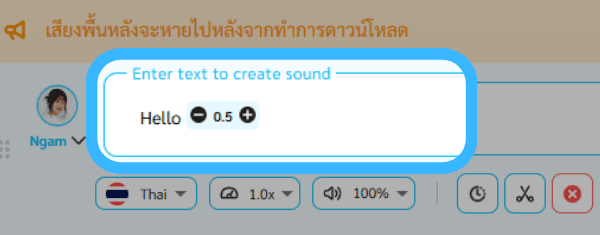
How can I remove ads?
Why am I unable to generate a voice (error message appears)?
What should I do if I see “System Queue Full” when generating a voice?
What should I do if the bot pronounces words incorrectly or mispronounces English words?
Why are some sentences missing when I download?
I made a payment, but why haven't I received my points?
How much is 1 point worth, and how is the payment deducted?
FAQ