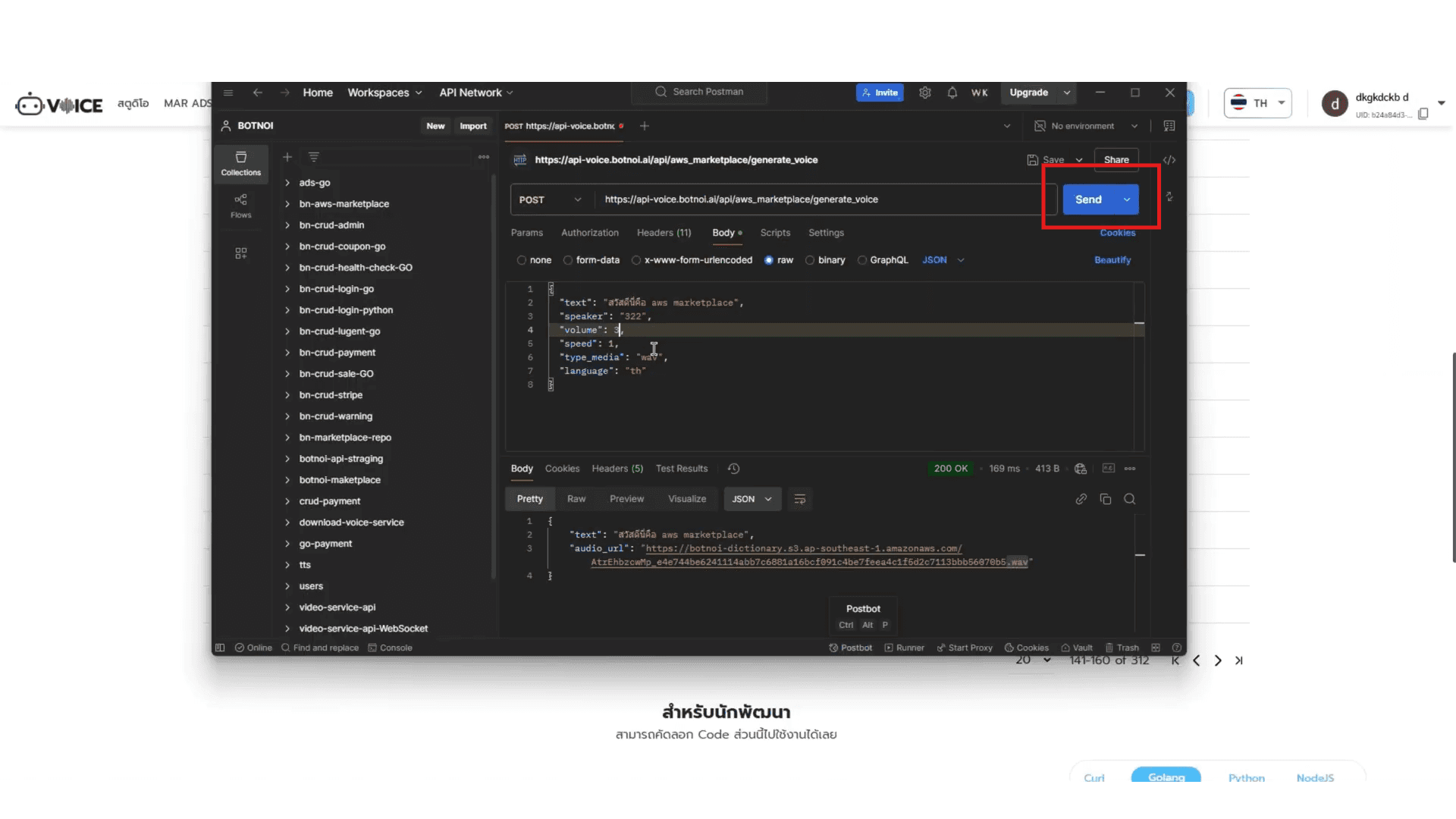We recommend using Postman alongside the Botnoi Voice API.
Here are the steps to get started:
Press the + sign to create an Untitled Request.
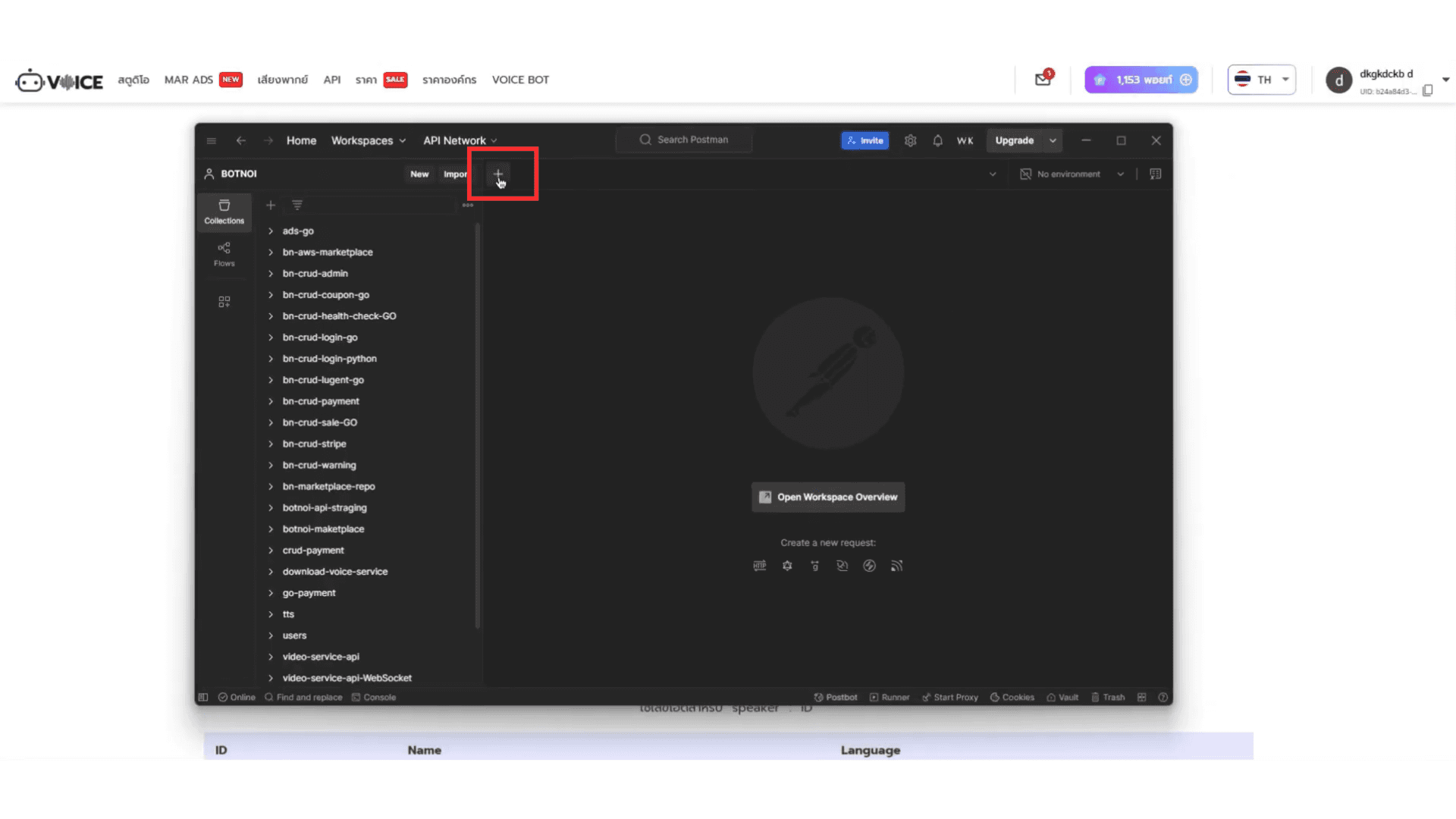
Change the method from GET to POST.
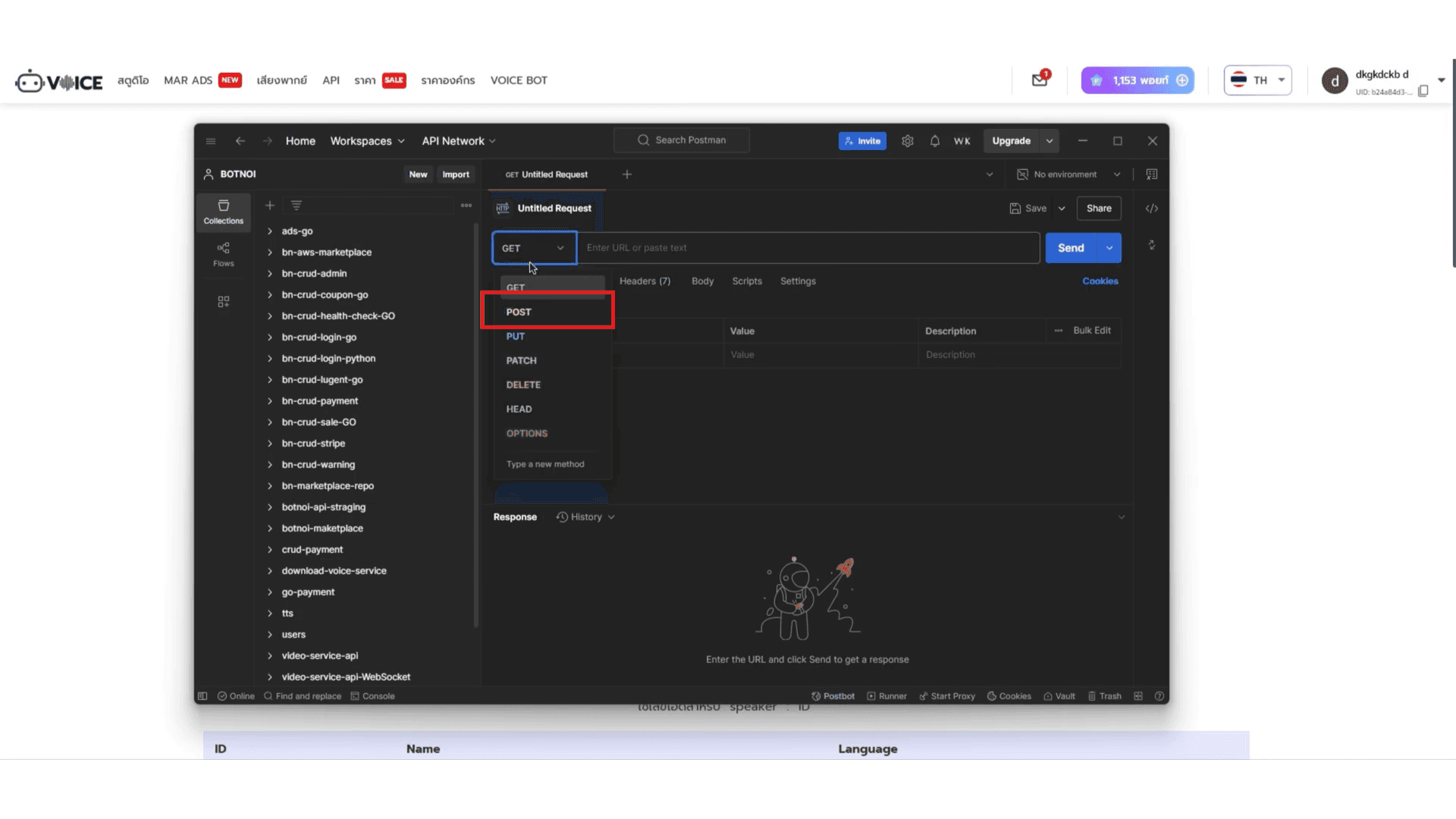
Copy the URL link from the Headers section on the Botnoi Voice AWS Marketplace page.
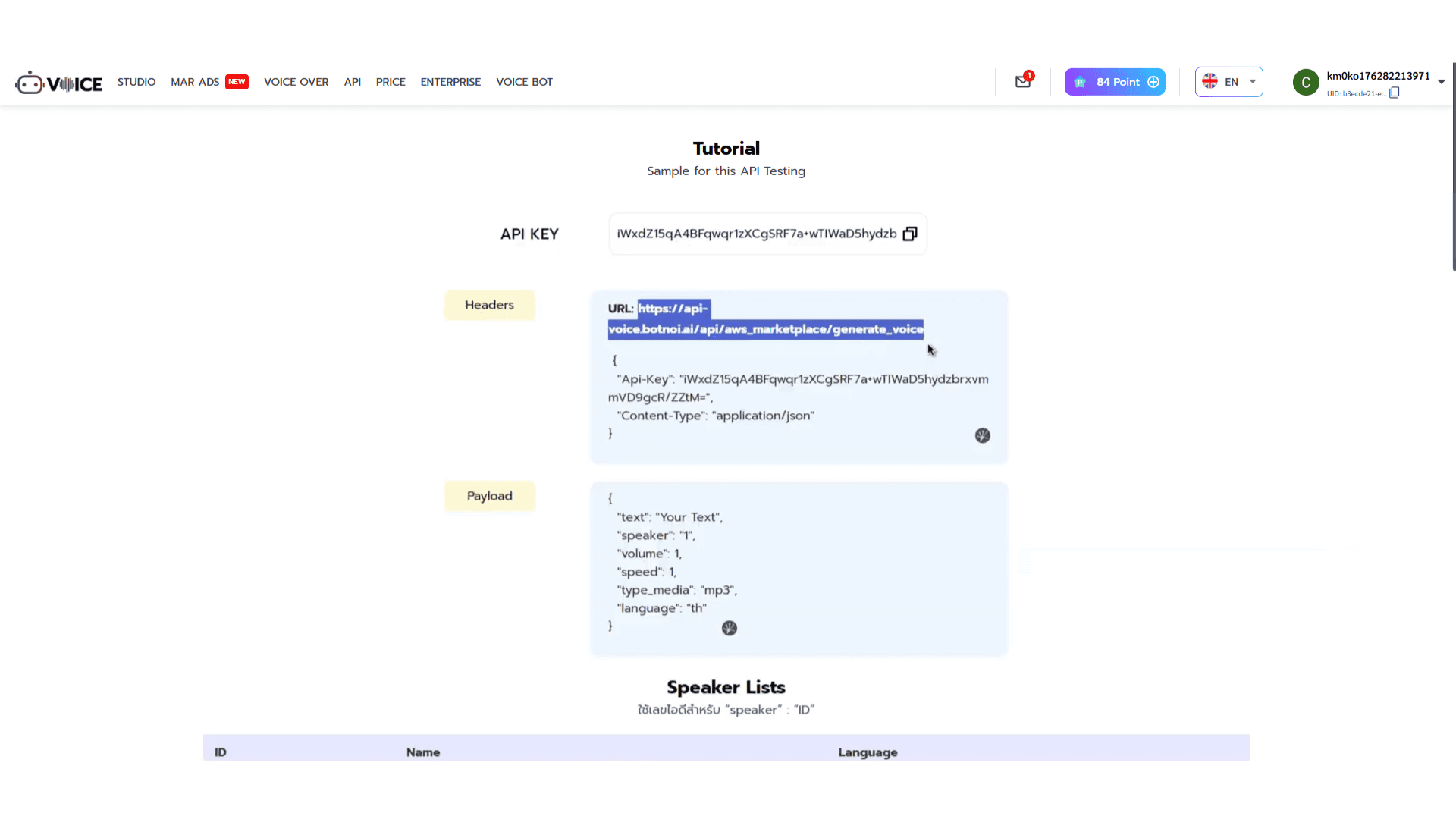
Paste the copied URL in the URL field next to POST.
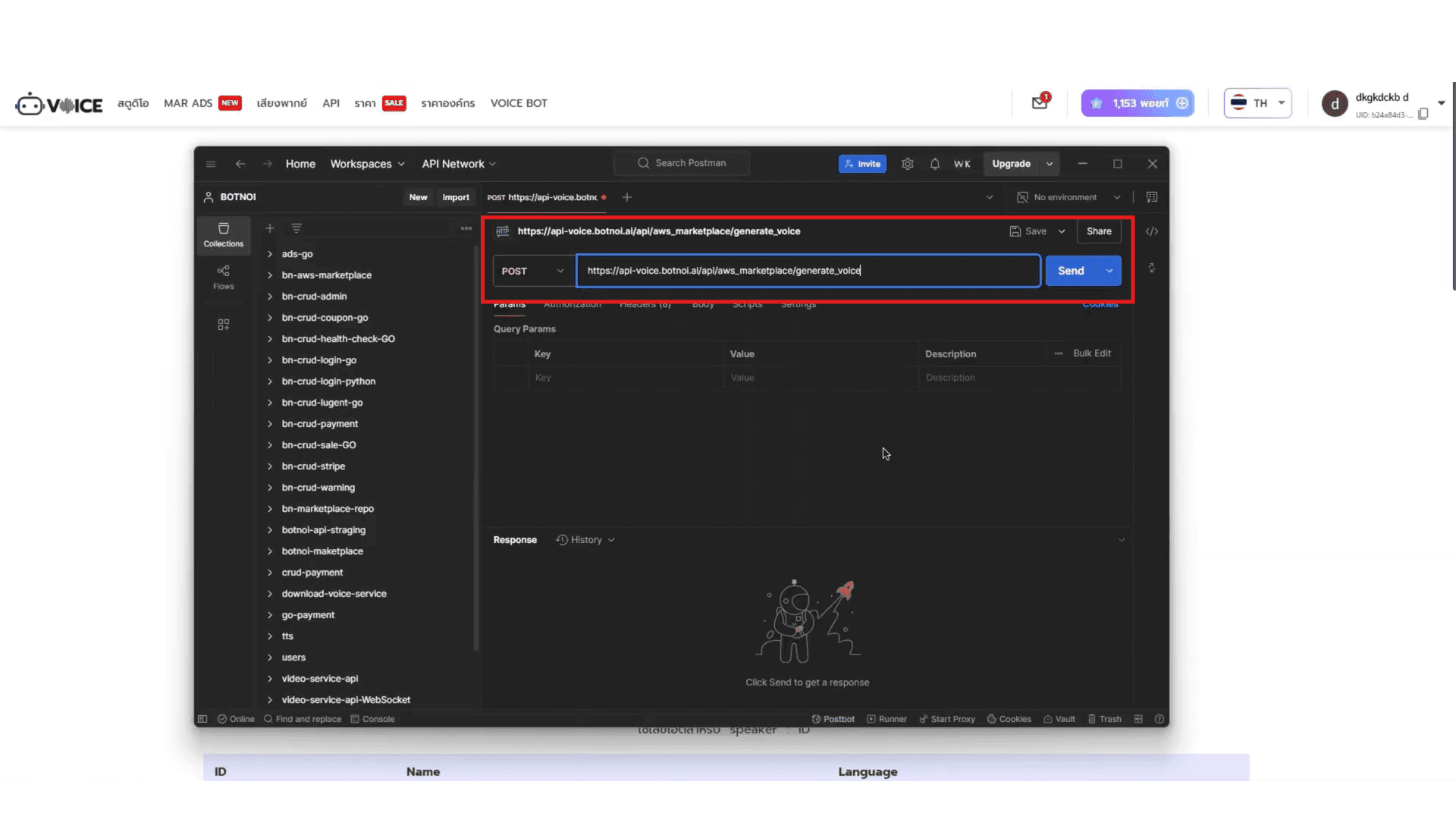
Go to the Headers section:
Copy the Api-Key from the Botnoi Voice Headers page.
Paste it into the fields as follows:
Key: Enter
Api-KeyValue: Paste the copied data.
In the Payload section, include the following parameters:
remaining_character: The remaining characters available (e.g., 100 characters).
unit: The unit calculation, where every 2,000 characters equals 1 unit.
total_character: The total number of characters used.
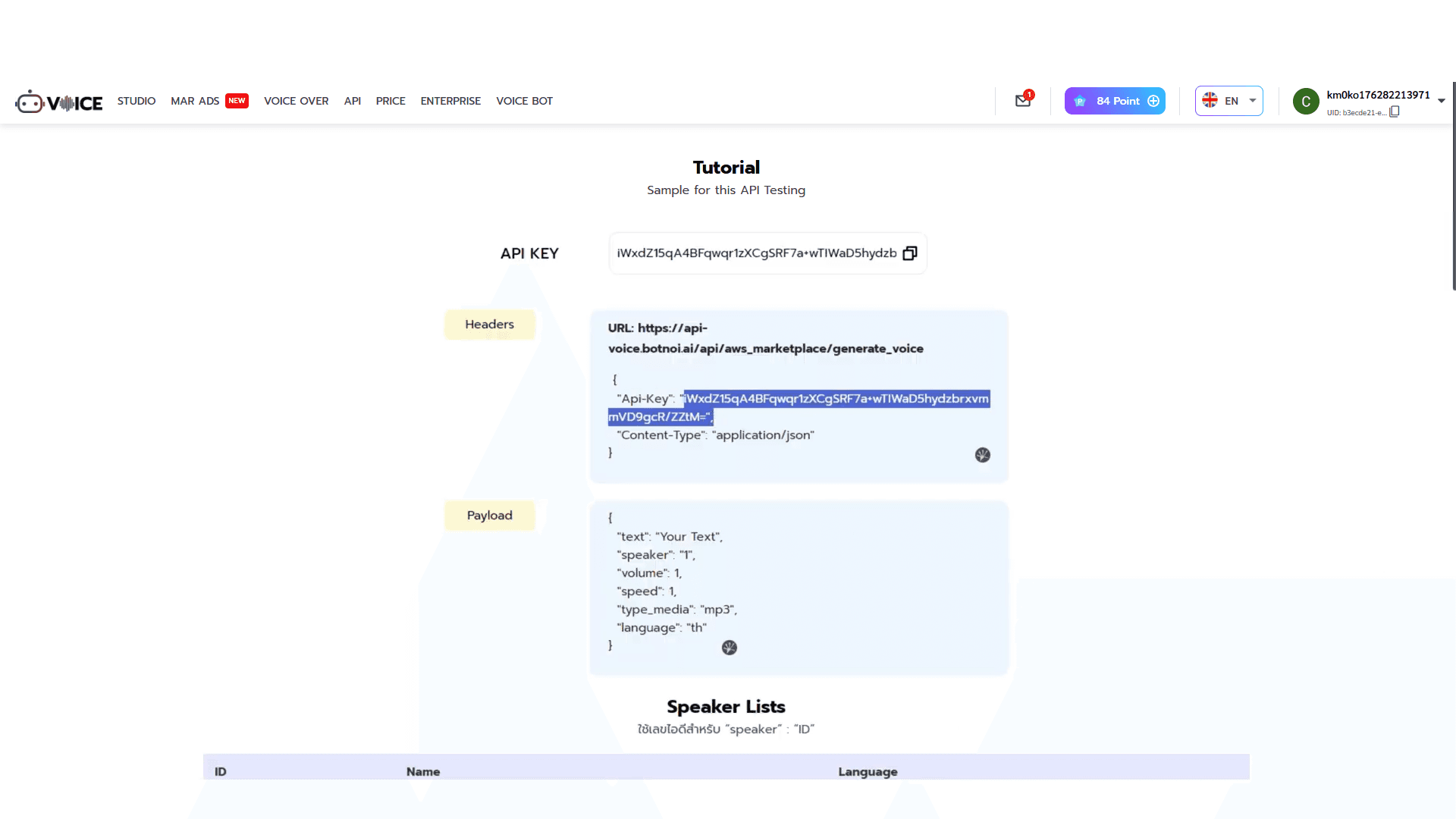
Repeat the process for Content-Type by entering the following:
Key: Enter "Content-Type"
Value: Paste the data next to Content-Type in the Headers.
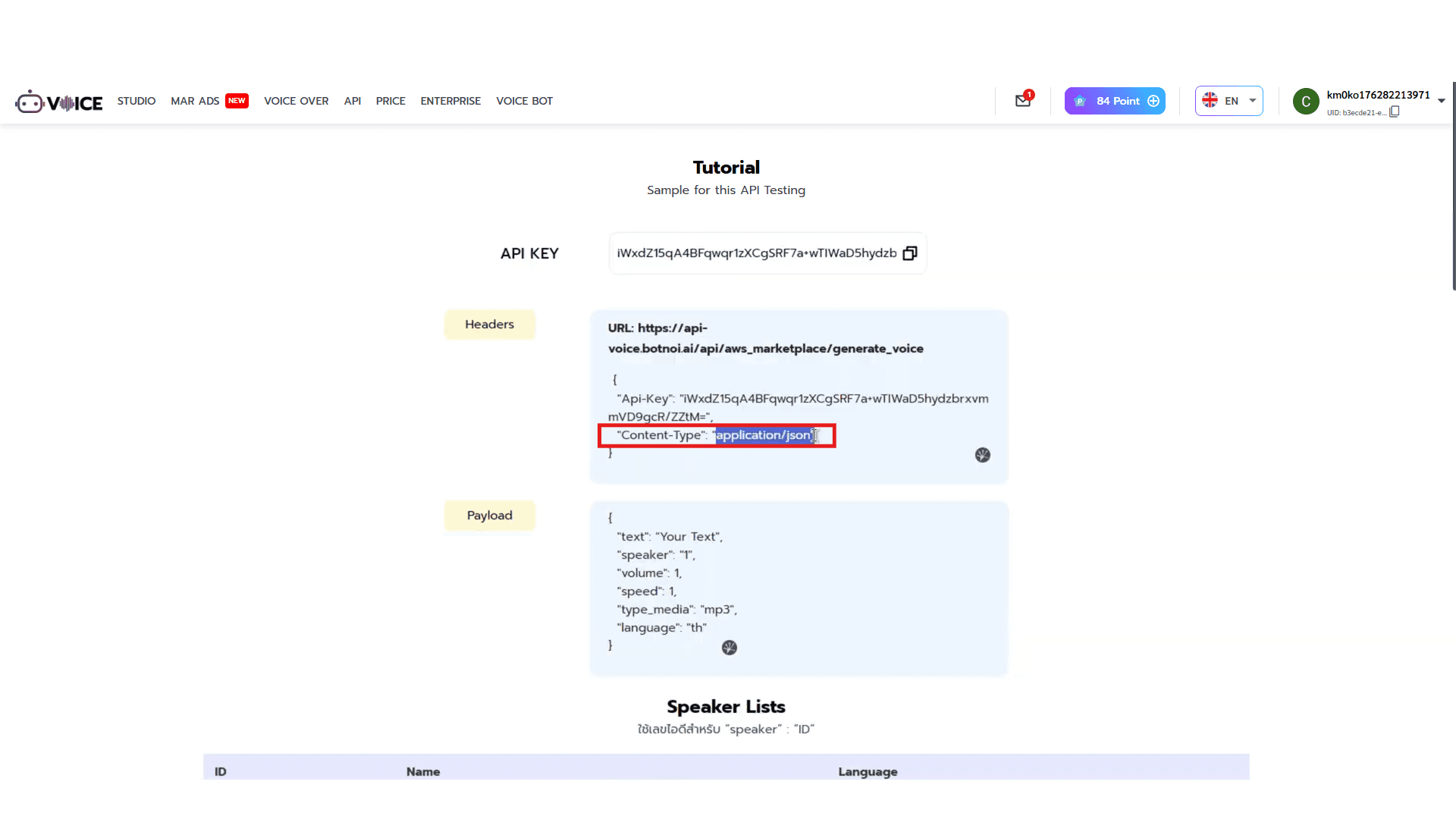
In the Body section:
Click on the "Body" tab
Select "raw"
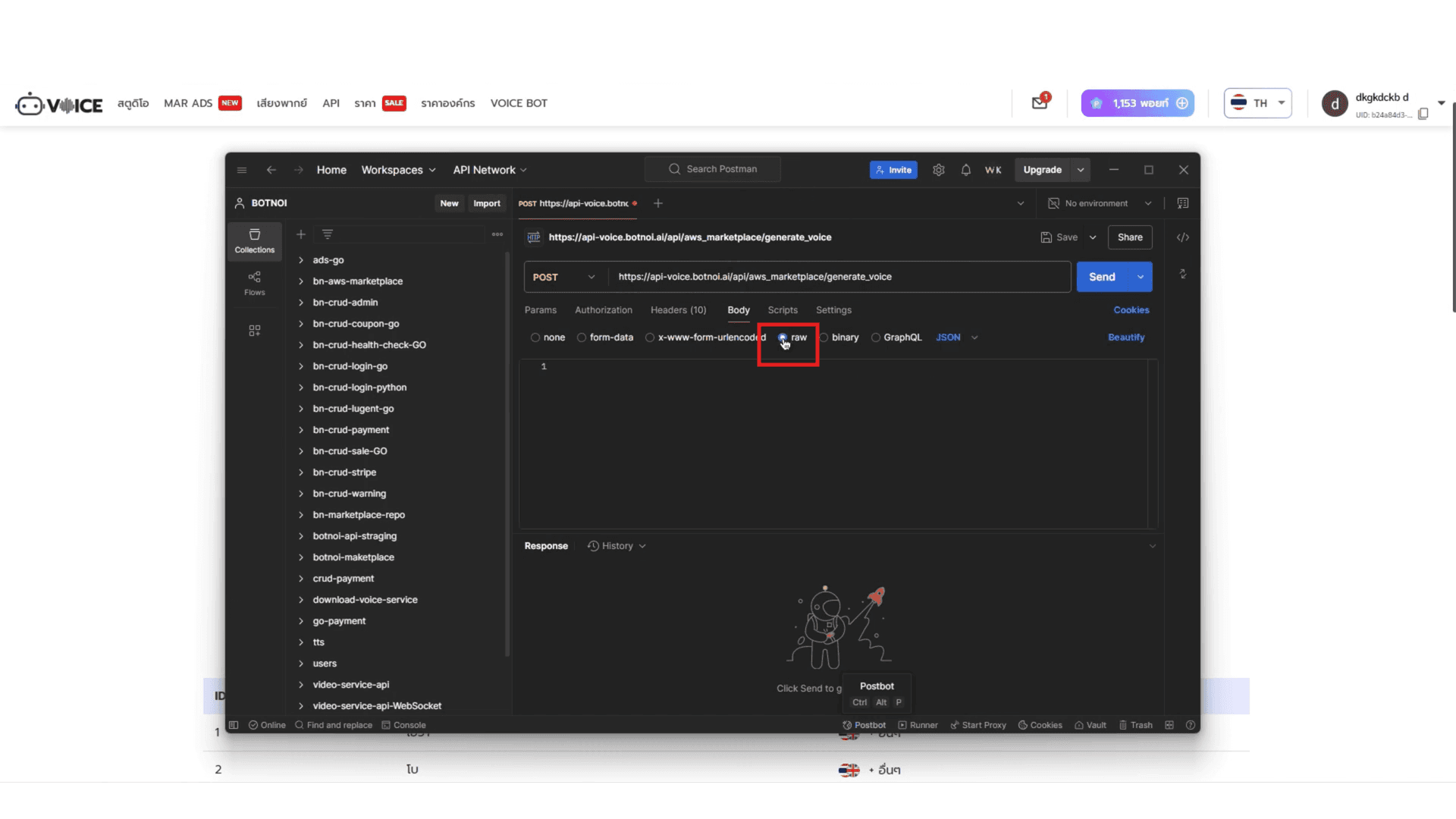
For the Payload, copy the data from the Botnoi Voice Payload page and paste it in like this:
{"text": "Your Text","speaker": "1","volume": 1,"speed": 1,"type_media": "mp3","language": "th"}"text": Replace "Your Text" with the text you want the bot to speak."speaker": Change the "1" to the desired speaker ID. Go to the Speaker Lists page on Botnoi Voice and copy the ID of the voice you want (there are 525 voices to choose from)."volume": Adjust the number between 0.1 and 10.0 to control the volume level."speed": Adjust the number between 0.25 and 2.0 to control the speed of the voice."type_media": Change "mp3" to your preferred file format (mp3, wav, or m4a)."language": Change "th" to the language you want the bot to speak. If you choose a language the bot doesn't support, it won't be able to speak it.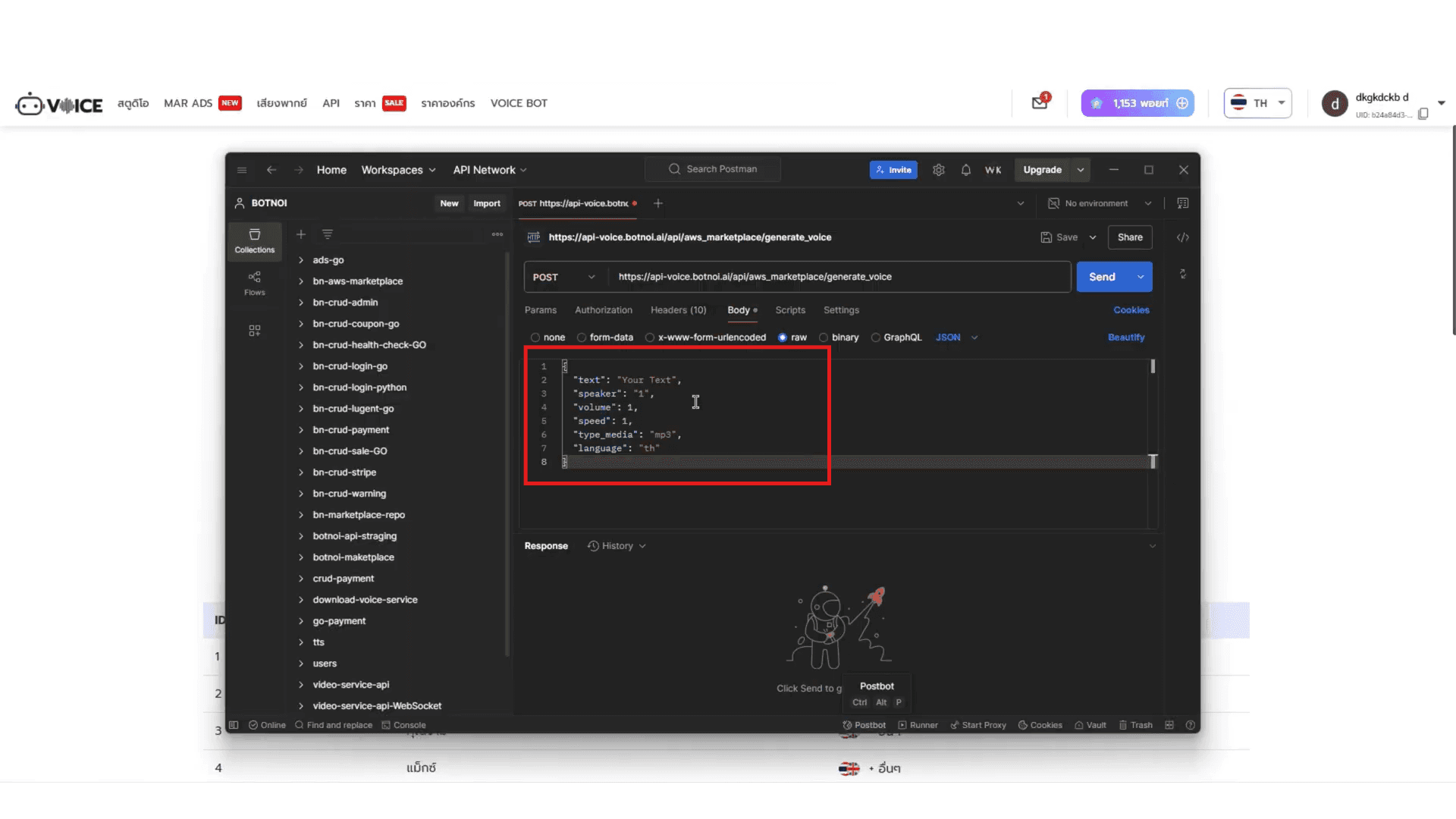
Click the "Send" button to send the request and receive a link to download the audio file.